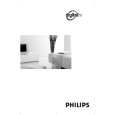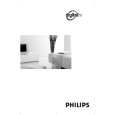|
|
|
Categories
|
|
Information
|
|
Featured Product
|
|
|
 |
|
|
There are currently no product reviews.
 ;
This was super service.Ordered this manual and was reading the download an hour later
 ;
as always, rapid and efficient, very good and clear prints
details clearly visible keep going this way!!!!!!
 ;
I expect a wonderful result as alaways!!!!!!
Usually is much faster....
 ;
Wow very wonderful and clear!!!! I will always trust them
 ;
Providing the manual works fine, quickly and without any problems for an acceptable price. After printing the service manual it took me only a short time to repair my carradio from Clarion. Thank You! Greetings from Heiko
Service Modes, Error Codes, and Fault Finding
Then: 1. Press the SMART PICTURE button on the remote control transmitter repeatedly (if necessary) to choose PERSONAL picture mode. 2. Press the MENU button on the remote control transmitter. 3. 4. 5. 6. 7. 8. 9. This brings up the normal user menu. In the normal user menu, use the MENU UP/DOWN keys to select the PICTURE sub menu. Press the MENU LEFT/RIGHT keys to enter the PICTURE sub menu. Use the MENU UP/DOWN keys (if necessary) to select BRIGHTNESS. Press the MENU LEFT/RIGHT keys to increase or decrease the value of the selected parameter. Use the MENU UP/DOWN keys to select STORE. Press the MENU RIGHT key to store the new value. Press the MENU key to exit the PERSONAL picture mode.
LC4.31E AA
5.
EN 15
8. Press the MENU RIGHT key to store the new value. 9. Press the MENU key to exit the PERSONAL picture mode.
5.4
5.4.1
Service Tools
ComPair Introduction ComPair (Computer Aided Repair) is a service tool for Philips Consumer Electronics products. ComPair is a further development on the European DST (service remote control), which allows faster and more accurate diagnostics. ComPair has three big advantages: 1. ComPair helps you to quickly get an understanding on how to repair the chassis in a short time by guiding you systematically through the repair procedures. 2. ComPair allows very detailed diagnostics (on I2C level) and is therefore capable of accurately indicating problem areas. You do not have to know anything about I2C commands yourself because ComPair takes care of this. 3. ComPair speeds up the repair time since it can automatically communicate with the chassis (when the microprocessor is working) and all repair information is directly available. When ComPair is installed together with the Force/SearchMan electronic manual of the defective chassis, schematics and PWBs are only a mouse click away. Specifications ComPair consists of a Windows based fault finding program and an interface box between PC and the (defective) product. The ComPair interface box is connected to the PC via a serial (or RS-232) cable. For this chassis, the ComPair interface box and the TV communicate via a bi-directional service cable via the service connector(s). The ComPair fault finding program is able to determine the problem of the defective television. ComPair can gather diagnostic information in two ways: � Automatically (by communicating with the television): ComPair can automatically read out the contents of the entire error buffer. Diagnosis is done on I2C/UART level. ComPair can access the I2C/UART bus of the television. ComPair can send and receive I2C/UART commands to the micro controller of the television. In this way, it is possible for ComPair to communicate (read and write) to devices on the I2C/UART buses of the TV-set. � Manually (by asking questions to you): Automatic diagnosis is only possible if the micro controller of the television is working correctly and only to a certain extent. When this is not the case, ComPair will guide you through the fault finding tree by asking you questions (e.g. Does the
White Line around Picture Elements and Text If: The picture improves after you have pressed the SMART PICTURE button on the remote control transmitter, Then: 1. Press the SMART PICTURE button on the remote control transmitter repeatedly (if necessary) to choose PERSONAL picture mode. 2. Press the MENU button on the remote control transmitter. This brings up the normal user menu. 3. In the normal user menu, use the MENU UP/DOWN keys to select the PICTURE sub menu. 4. Press the MENU LEFT/RIGHT keys to enter the PICTURE sub menu. 5. Use the MENU UP/DOWN keys (if necessary) to select SHARPNESS. 6. Press the MENU LEFT/RIGHT keys to increase or decrease the value of the selected parameter. 7. Use the MENU UP/DOWN keys to select STORE. 8. Press the MENU RIGHT key to store the new value. 9. Press the MENU key to exit the PERSONAL picture mode. Snowy Picture Check CSM line 6. If this line reads �Not Tuned�, check the following: � Antenna not connected. Connect the antenna. � No antenna signal or bad antenna signal. Connect a proper antenna signal. � The tuner is faulty (in this case line 2, the Error Buffer line, will contain error number 10). Check the tuner and replace/ repair the tuner if necessary. Black and White Picture If: � The picture improves after you have pressed the SMART PICTURE button on the remote control transmitter, Then: 1. Press the SMART PICTURE button on the remote control transmitter repeatedly (if necessary) to choose PERSONAL picture mode. 2. Press the MENU button on the remote control transmitter. This brings up the normal user menu. 3. In the normal user menu, use the MENU UP/DOWN keys to select the PICTURE sub menu. 4. Press the MENU LEFT/RIGHT keys to enter the PICTURE sub menu. 5. Use the MENU UP/DOWN keys (if necessary) to select COLOUR. 6. Press the MENU LEFT/RIGHT keys to increase or decrease the value of the selected parameter. 7. Use the MENU UP/DOWN keys to select STORE.
screen give a picture? Click on the correct answer: YES / NO) and showing you examples (e.g. Measure test-point I7 and click on the correct oscillogram you see on the oscilloscope). You can answer by clicking on a link (e.g. text or a waveform picture) that will bring you to the next step in the fault finding process. By a combination of automatic diagnostics and an interactive question / answer procedure, ComPair will enable you to find most problems in a fast and effective way.
|
|
 |
> |
|