|
|
|
Categories
|
|
Information
|
|
Featured Product
|
|
|
 |
|
|
There are currently no product reviews.
 ;
very helpful, the information in these manuels are very detailed
 ;
Please tell us what you think and share your opinions with others. Be sure to focus your comments on the product. You will receive $2.00 of store credit for Your review.
 ;
Please tell us what you think and share your opinions with others. Be sure to focus your comments on the product. You will receive $2.00 of store credit for Your review.
 ;
Good copy and great customer service! There was some confusion with my order and it was resolved promptly!
 ;
Having bought a pre-owned Sony FM stereo tuner through eBay, it came without any manuals. It soon became clear that to get the best from this excellent tuner I needed a decent manual because much of the operation was not intuitive to a newboy to hi fi like me. I managed to download the official Sony multi-lingual manual from Owner-Manuals.com with no problem at all - a really quick and easy service. I'm very glad I did because I found out all the operations of the tuner and was then able to not only set it up quickly but also to get much more from it that poke-and-hope trialling would ever achieve. In my book $4.99 very well spent.
� �� ������� ���
You can change the picture settings of each PICTURE MODE as you like. The picture settings changed are stored in the PICTURE MODE.
To display the PICTURE SETTING menu:
1 Press the OK button to display MENU
(main menu). 2 Press the button to choose PICTURE SETTING, and press the OK button.
1 Press the 2 Press the
ting.
buttons to choose an item. buttons to change the set-
s ����&�$ �%*$
You can choose one of three PICTURE MODEs to adjust the picture settings automatically.
The PICTURE SETTING menu changes to the setting menu for the item you chose. When you have finished setting, the menu returns to the PICTURE SETTING menu. Item Lower Darker CONTRAST (picture contrast) BRIGHT (picture brightness) SHARP (picture sharpness) COLOUR (picture colour) TINT (picture tint) Higher Brighter Sharper Deeper Greenish
1 Press the
MODE.
buttons to choose PICTURE buttons to choose a mode.
2 Press
BRIGHT:
Softer Lighter Reddish
Heightens contrast and sharpness.
STANDARD:
Standardizes picture adjustment.
SOFT:
Softens contrast and sharpness.
3 Press the OK button to complete the setting.
The menu disappears.
Note: � You can change the TINT setting (picture tint) only when the colour system is NTSC 3.58 or NTSC 4.43.
s "+��$ ��'�(�$
You can select one of three WHITE BALANCE modes (three tones of white) to adjust the white balance of the picture. Since white is the colour which is used as a reference for all the other colours, changing the WHITE BALANCE mode affects the appearance of all the other colours on the screen.
To return to the default settings in each PICTURE MODE:
Press the blue button. Returns the picture settings in the currently chosen PICTURE MODE to the default settings, and stores them in the PICTURE MODE again.
3 Press the OK button to complete the settings.
The menu disappears.
1 Press the
BALANCE.
buttons to choose WHITE
2 Press
COOL:
buttons to choose a mode.
A bluish white. Using this mode when watching bright pictures allows you to enjoy a more vivid and bright picture.
MID:
The normal white colour.
Note: � You can also directly display the setting menu of the item you want to adjust and change the setting. While no menu is displayed, press the buttons to display the setting menu of the item you want to adjust, then press the buttons to change the setting. The setting menu will disappear if no operations are made for several seconds.
WARM:
A reddish white. Using this mode when watching films allows you to enjoy colours that are characteristic of films.
&�
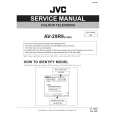 $4.99 AV29R9/B JVC
Service Manual Complete service manual in digital format (PDF File). Service manuals usually contains circuit diagr…
|
|
 |
> |
|
|
Parse Time: 0.171 - Number of Queries: 102 - Query Time: 0.039
