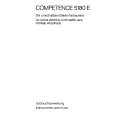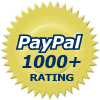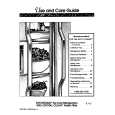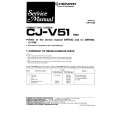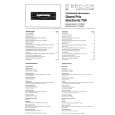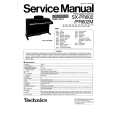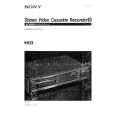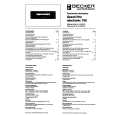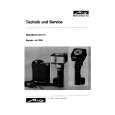|
|
|
Categories
|
|
Information
|
|
Featured Product
|
|
|
 |
|
|
There are currently no product reviews.
 ;
An excellent service for the price, however, it would also have been handy if the troubleshooter pages were included. The manual is only sent in the language of your country, thus it looks as though there are some pages missing. Otherwise highly recommended.
 ;
I am happy to get a rare TECHNICS SH-9090 Owner's Manual by PDF in clear copy.
 ;
Hr, klasse , good manual, verry fast on my e-mail, very usefull manual. rgds; ahm zeegers
 ;
I received the owners manual complete download. Wow did it help me. So glad for your website. Can you include an ownersmanual for people lol!
Thanks, sure I will be back
 ;
fast response great copy easy to download quick to correct mistakes
EDIT
4. Press [p] [q] to select �Set Thumbnail.� 6. To insert chapter marks in more titles, repeat from step 2 to 5. Or press [p] [q] to select �EXIT� and then press [OK] to exit the setting.
Note: You can NOT insert chapter marks to recorded title(s) on a DVD+R disc if the disc is finalized.
Erasing Chapter Mark
During playback you can set and erase chapter mark(s) within a title.
1. Press [BROWSER] to display the �Browser� menu. 5. Press [OK] to select the image during playback and set it as the video title thumbnail. 2. Press [t] [u] [p] [q] to select the title you want to edit, and then press [EDIT] to go to the edit screen.
6. To set thumbnails for more titles, repeat from step 2 to 5. Or press [p] [q] to select �EXIT� and then press [OK] to exit the setting.
Note: You can NOT set the thumbnail for the recorded title(s) on a DVD+R disc if the disc is finalized.
Inserting chapter mark
During playback you can set and erase chapter mark(s) within a title.
3. Press [p] [q] to select �Erase Chapter.� 4. Press [uPLAY] to start the title playback first. Press [ NEXT] [ PREVIOUS] to advance to the next chapter or the previous chapter. Press [ F.F.] [ REW ] to perform fast
Press repeatedly to play the title forward or reverse.
1. Press [BROWSER] to display the �Browser� menu. 2. Press [t] [u] [p] [q] to select the title you want to edit, and then press [EDIT] to go to the edit screen.
forward or fast rewind scanning.
5. During playback you can press [OK] to erase the chapter mark. 6. To erase chapter marks in more titles, repeat from step 2 to 5. Or press [p] [q] to select �EXIT� and then press [OK] to exit the setting.
3. Press [p] [q] to select �Insert Chapter Mark.� 4. Press [uPLAY] to start the title playback first. Press [ NEXT] [ PREVIOUS] to advance to the next chapter or the previous chapter. Press [ F.F.] [ REW ] to perform fast forward or fast rewind scanning.
Press repeatedly to play the title forward or reverse.
Note: 1. You can NOT erase the chapter marks within recorded title(s) on a DVD+R disc if the disc is finalized. 2. This function is not applicable to files without any chapter marks.
5. Press [OK] to insert chapter marks at where you want to during playback.
38
|
|
 |
> |
|