|
|
|
Categories
|
|
Information
|
|
Featured Product
|
|
|
 |
|
|
There are currently no product reviews.
 ;
This is a very well written and comprehensive manual. It answered all our queries.
 ;
Excellent copy that was delivered within 12 hours and solved my problem.
 ;
I did not have the manual for a Whirl Pool gas dryer, therefore I purchased it from Owner-manuals. This is exactly what I needed. Thank you for the service.
 ;
I was so pleased to get the owner`s manuel within one hour! Thanks again.
Regards
Werner
 ;
Finding the owners manual for my Pioneer CRWM62R is greatly appreciated. I had searched several other web sites with no success. Although my manual was not listed on your site for immediate download, I recevied an email within a few hours that my ower's manual was posted for me. I had no difficulty downloading the manual for my 20 year old multi-cassette player. Owner Manuals provides a service that is valuable, easy-to-use, accurate , efficient, and priced fairly. I thank you.
3 Press wREC/REC MUTE to start recording.
When recording a CD or tape, playback starts automatically. When recording input from connected equipment, manually start playback of the source. On the remote control, press REC MODE and then press wREC/REC MUTE within 3 seconds. � You can also change the source by pressing REC MODE repeatedly before pressing wREC/REC MUTE. �Volume or tone adjustment does not affect recording. �"CAN'T REC" is displayed if you attempt to record a tape with the tab broken off. To stop recording Press s. To pause recording (only for TUNER or VIDEO/AUX source) Press a. Press again to resume. To record a selected set of tracks from a CD Program the desired tracks (see "Programed playback") and then press wREC/REC MUTE. To record a 4-second blank space (only for TUNER or VIDEO/AUX source) 1 Press wREC/REC MUTE during recording or in recording pause mode. "REC" flashes on the display for 4 seconds (a blank space is made in the meantime) and then the unit enters recording pause mode. To record less than a 4-second blank space, press wREC/ REC MUTE again while "REC" flashes. To record more than a 4-second blank space, press wREC/ REC MUTE again after the unit enters recording pause mode. Each time the button is pressed, a 4-second blank space is added. 2 Press a to resume recording.
To erase a tape 1 Insert the tape in DECK 2. Set the tape to the desired point if needed. 2 Press TAPE/DECK1/2 to select "T2". 3 Press wREC/REC MUTE.
5 Press the numbered buttons on the remote control to enter the length of the recording tape.
10 to 99 minutes can be specified. - For a 60-minute tape press 6 and 0. In a few seconds, the unit determines the tracks to be recorded for each side. The recording time left for side A appears on the display. �f, g or MULTI JOG can also be used to specify tape length.
Whole tape dubbing
1 Press TAPE/DECK 1/2 to select the TAPE function. 2 Insert the original tape in DECK 1 and the recording tape in DECK 2. 3 Press SYNC DUB.
The tapes are rewound to the beginning of the front side and recording starts. �Dubbing cannot start from a point halfway in the tape. �Only one side of the tape can be recorded at a time. To stop dubbing Press s.
En
6 Press wREC/REC MUTE to start recording on side A.
On the remote control, press REC MODE and then press wREC/REC MUTE within 3 seconds. The tape is rewound to the beginning of side A and recording starts. Go to the next step when recording on side A finishes.
7 Press SHIFT+CD EDIT/CHECK once on the remote control.
The recording time left for side B appears on the display.
Edited CD recording
AI Edit Recording
When recording a whole CD, AI Edit Recording takes the length of your tape into account and rearranges the recording order of the tracks if necessary, so that no track is cut short at the end of the side. Prepare a tape long enough to record the CD.
1 Insert the recording tape in DECK 2. 2 Select the CD function and load disc(s). 3 Press SHIFT+CD EDIT/CHECK once on the remote control.
"EDIT" is displayed and "AI C-00" appears on the display.
8 Turn over the tape and press wREC/REC MUTE to start recording on side B.
On the remote control, press REC MODE and then press wREC/REC MUTE within 3 seconds. �AI Edit Recording cannot be used with discs with more than 30 tracks. "TR OVER" is displayed. �Recording cannot start from a point halfway in the tape.
4 Press DISC DIRECT PLAY 1-3 to select a disc.
15
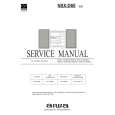 $4.99 NSXD60 AIWA
Service Manual Complete service manual in digital format (PDF File). Service manuals usually contains circuit diagr…
|
|
 |
> |
|
