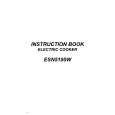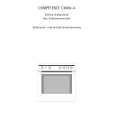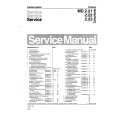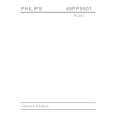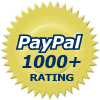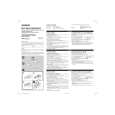|
|
|
Categories
|
|
Information
|
|
Featured Product
|
|
|
 |
|
|
There are currently no product reviews.
 ;
Great price for the manual and easy to locate on the site and download. I would buy again.
 ;
Very good copy of Manual, clear and easy to print off, arrived very promptly and reasonably priced. Thanks, I will use you again
 ;
The service manual when downloaded and printed out was clear and easy to read. The manual is complete with the schematic diagram and technical data. I occasionally require a manual and now having registered with this company I shall order from them in the future.
 ;
Great manual, great price. I am very pleased with Owner-Manuals.com, quick service, fast communication. Will definitely use this site again.
 ;
Hello from Germany - thank you very much for the manual for my Sharp "Searcher" - the handling of your internet area is outstanding..Mike
06
Recording
1 Make sure your digital camcorder is connected to the front panel DV IN/OUT jack. Also, set the camcorder to VTR mode. 2 Set up the recorder. � Use REC MODE to set the recording quality. See Setting the picture quality/recording time on page 46 for detailed information. � Make sure a recordable disc is loaded if you want to record to DVD. 3 From the Initial Settings menu, check that the DV audio input is setup as you require. See DV Input on page 100 for more on this. � Check also that the Audio In settings for External Audio and Dual Mono Recording are as you want them (see NTSC on PAL TV on page 99). 4 Press HOME MENU and select �DV Record� from the menu. � DV recording only works when the digital camcorder is in VTR mode with a tape loaded. 5 Select �Record to HDD� or �Record to DVD� to record to the hard disk drive or a recordable DVD respectively. 6 Find the place on the camcorder tape that you want to start recording from. For best results, pause playback at the point from which you want to record. � Depending on your camcorder, you can use this recorder�s remote to control the camcorder using the ,,, , , and buttons. 7 Use the / (cursor up/down) buttons to select �Start Rec� and press ENTER.
� HDD and DVD-RW (VR Mode) only: A chapter marker is inserted every time there is a break in the timecode on the DV tape. This happens when the recording is stopped or paused then restarted, for example. � While recording, you cannot exit the DV recording screen using the HOME MENU or RETURN button. Note � Depending on the connected camcorder, you may not be able to control it using the remote control supplied with this recorder. � If the audio subcode on the DV tape cannot be read correctly, the audio type will not switch automatically. You can switch the audio manually from the External Audio setting (page 99). � See also DV-related messages on page 113 if you encounter an error while using the DV IN/OUT jack. Frequently Asked Questions � I can�t get my DV camcorder to work with the recorder! Check that the DV cable is properly connected. Also make sure that what you�re trying to record is not copy-protected. If it still doesn�t work, try switching off the camcorder then switch back on. � There�s a picture, but no sound! Try switching the DV Input setting (see DV Input on page 100) between Stereo 1 and Stereo 2.
Recording from the DV output
VR mode
Stop 1.02.22 Control with these buttons Start Rec Pause Rec Stop Rec HDD SP (2h00m/DVD) Remain 1h40m Stop
Video mode
HDD
You can record non-copy-protected material from the hard disk drive or from a DVD to a camcorder connected to the DV IN/OUT jack. 1 2 3 4 5 Connect the camcorder to the DV IN/OUT jack of Select the HDD or DVD for playback. Find the place you want to start recording from. Start recording on the camcorder. Play the source material. this recorder.
� Recording is automatically paused if the recorder detects no signal, or a copy-protected signal. Recording restarts when there is a non-copyprotected signal. � You can pause or stop the recording by selecting Pause Rec or Stop Rec from the on-screen display. You cannot control the camcorder from this remote control during recording. � If you restart recording after stopping the camcorder, the first few seconds of the camcorder tape will not be recorded. Use the pause button on your camcorder instead and recording will start immediately.
56
En
|
|
 |
> |
|