|
|
|
Categories
|
|
Information
|
|
Featured Product
|
|
|
 |
|
|
There are currently no product reviews.
 ;
Dear Sirs,
Thank you for the fast support, the manual does provide all necessary information to repair the radio. All schematics are in a good quality for reading.
The manual fits 100% to my requirements as a technican.
Kind regards Thomas
 ;
the big video recorder format s-vhs many features delicate in loading system of the cassette. Such machines are no longer manufactured, it would be too expensive.
 ;
THIS MANUAL IS VERY GOOD AND VERY CLEAR
PLEASE NOTE IT DOES NOT CONTAIN THE SETUP INFORMATION TO ALIGHN THE GEARS IN THE CD MECH IT DOES SHOW ALL THE PARTS AND THEIR LOCATIONS .
 ;
Complete service and operation manual. All schematics are there, all circuit boards AND add-on boards. Including exploded views ,component names and specifications. Also electrical and mechanical adjustment procedures are in this manual. This manual also covers the more advanced BR-S811E unit. Scan quality is fair and usable.
 ;
High quality scan of original Service Manual. Everything´s fine!
UX-BD80DE/H/IT/UX-BD90DE/H
3. Attaching the paper tray
1) Attach the paper tray. 2) Insert the stack of paper into the tray, PRINT SIDE UP. � � If paper remains in the tray, take it out and combine it into a single stack with the new paper. Be sure to load the paper so that printing takes place on the print side of the paper. Printing on the reverse side may result in poor print quality. GENTLY LOAD PAPER INTO THE PAPER TRAY. DO NOT FORCE IT DOWN INTO THE FEED SLOT.
� �
The stack should not be higher than this line.
2) Attach the paper tray extension.
Insert horizontally and rotate up. Click!
Note: Do not use paper that has already been printed on, or paper that is curled.
5. Connecting the power cord
Plug the power cord into a 220-230 V, 50 Hz, earthed AC (2-prong) outlet. (UX-BD80DE/90DE/80IT) Plug the power cord into a 230 V, 50 Hz, earthed AC (3-prong) outlet. (UX-BD80H/90H) Caution! � Make sure you have removed all of the packing tape before plugging in the power cord. Plugging in the power cord without doing so may damage the machine. The power outlet must be installed near equipment and must be easily accessible. The machine does not have a power on/off switch, so the power is turned on and off by simply plugging in or unplugging the power cord. �CHECK CARTRIDGE� normally appears in the display the first time you plug in the machine. This message appears until you install the print cartridge.
Note: The paper tray extension has a top side and a bottom side. If the tabs do not go into the holes, turn the support over.
� �
Caution! Do not pull out the black plastic strip shown below. If the strip is pulled out, paper will not feed correctly.
�
UX-BD80H/90H
4. Loading printing paper
You can load up to 100 sheets (UX-BD80DE/90DE/80IT) / 50 sheets (UX-BD80H/90H) of A4-size paper (60 - 80 g/cm2) in the paper tray (at room temperature; maximum stack height should not be higher than the line on the tray). 1) Fan the paper, and then tap the edge against a flat surface to even the stack. Make sure the stack edges are even. Note: If you area experiences a high incidence of lightning or power surges, we recommend that you install surge protectors for the power and telephone lines. Surge protectors can be purchased at most telephone specialty stores. About condensation: If the machine is moved from a cold to a warm place, it is possible that condensation may from on the scanning glass, preventing proper scanning of documents for transmission. To remove the condensation, turn on the power and wait approximately two hours before using the machine.
UX-BD80DE/90DE/80IT
1�6
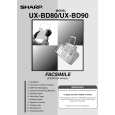 $4.99 UXBD80 SHARP
Owner's Manual Complete owner's manual in digital format. The manual will be available for download as PDF file aft…
|
|
 |
> |
|
