|
|
|
Categories
|
|
Information
|
|
Featured Product
|
|
|
 |
|
|
There are currently no product reviews.
 ;
Having bought a pre-owned Sony FM stereo tuner through eBay, it came without any manuals. It soon became clear that to get the best from this excellent tuner I needed a decent manual because much of the operation was not intuitive to a newboy to hi fi like me. I managed to download the official Sony multi-lingual manual from Owner-Manuals.com with no problem at all - a really quick and easy service. I'm very glad I did because I found out all the operations of the tuner and was then able to not only set it up quickly but also to get much more from it that poke-and-hope trialling would ever achieve. In my book $4.99 very well spent.
 ;
This manual is immaculate in it's accuracy. Everything is written very clearly and easy to understand. Written by a professional who wants to convey a clear and easy to understand message!!
 ;
This Manual (as downloaded) is both informative and comprehensive and has proved to be extremely useful. thoroughly recommended.
 ;
everything is ok, thank you very much! Product is good, no problems with download!
 ;
Great site, I always find all the manuals I need and i can't find anywhere else. PDF for the Sony PCM 3348 is complete and scan is good quality. Thank you!
Recording
It may be unlawful to record or play back copyrighted material without the consent of the copyright owner.
Recording Features
Specifying recording length � Instant Timer Recording (ITR)
During recording, press REC (7) on the VCR repeatedly until the recording length you want appears on the display panel. The record indicator ( ) on the display panel starts blinking. � Each time you press the button, recording length increases in 30-minute intervals (up to 6 hours). � The VCR shuts off after recording is finished. � To cancel an ITR, press STOP (8) on the Remote or STOP/EJECT (0) on the VCR.
Accidental erasure prevention
To prevent accidental recording on a recorded cassette, remove its record safety tab. To record on it later, cover the hole with adhesive tape.
Record safety tab
Basic Recording
A Load a cassette
Make sure the record safety tab is intact. If not, cover the hole with adhesive tape before inserting the cassette. � The VCR turns on, and the counter on the on-screen display is reset, automatically.
Watching one program while recording another
During recording... � If you connect the TV and the VCR only using the RF connection ( pg. 5) to view pictures from the VCR, press TV/ VCR on the Remote so that VCR mode indicator goes off from the display panel. (The TV broadcast being recorded disappears.) � If you are using the AV connection ( pg. 5) to view pictures from the VCR, change the TV�s input mode from AV to TV. Then, select the channel you want to watch, on the TV.
B Select recording channel
Press CH+/� or the Number keys on the Remote. Or push the JOG dial, then turn it to the left or right. � If you connect the TV and the VCR only using the RF connection, press TV/VCR on the Remote so that the VCR mode indicator lights on the display panel, to view the program to be recorded.
C Set tape speed
Press SP/EP. The selected tape speed will appear on the TV screen.
Second Audio Recording
This VCR�s built-in MTS decoder enables reception of Multichannel TV Sound broadcast. To record a SAP program received, set �2ND AUDIO RECORD� to �ON� ( pg. 15).
NOTE:
You can select tape speed in the stop mode or during recording pause mode.
D Start recording
NOTE:
On the VCR, press REC (7). Or on the Remote, while holding REC (7), press PLAY (4). If �VIDEO CALIBRATION� is set to �ON� ( pg. 15) (default setting), the VCR takes about 7 seconds to assess the quality of the tape in use, then recording begins with the picture level optimized.
S-VHS (Super VHS), S-VHS ET or VHS Recording Mode
This VCR can record in S-VHS (Super VHS), S-VHS ET or VHS. � To record in S-VHS: Set �S-VHS MODE� to �ON� ( pg. 16). Then, insert a cassette marked �S-VHS�. The S-VHS indicator lights up on the display panel. The S-VHS recording mode is selected. � To record in S-VHS ET on a VHS cassette: Set �S-VHS ET� to �ON� ( pg. 15). Then, insert a cassette marked �VHS�. The S-VHS indicator lights up on the display panel. � To record in VHS: Insert a cassette marked �VHS�. Set �S-VHS ET� to �OFF� ( pg. 15). � To record in VHS on an S-VHS cassette: Insert a cassette marked �S-VHS�. The S-VHS indicator lights up on the display panel. Then, set �S-VHS MODE� to �OFF� ( pg. 16). The S-VHS indicator goes off. The VHS recording mode is selected.
During recording
Pause recording Press PAUSE (9). � Press PLAY (4) to resume recording. � You can select channel in the recording pause mode. Stop recording Press STOP (8) on the Remote. OR Press STOP/EJECT (0) on the VCR.
NOTE:
If the tape reaches its end during recording, the recording stops and � � and �$� on the display panel blink. Press STOP/EJECT (0) on the VCR to eject the cassette or press REW (3) on the Remote to rewind the tape.
NOTE:
When playing back a tape that has been recorded in S-VHS or S-VHS ET, the S-VHS indicator lights up on the display panel regardless of the �S-VHS ET� or �S-VHS MODE� setting. ( pg. 15, 16)
� 11 �
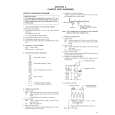 $4.99 HR-S5901U JVC
Parts Catalog Parts Catalog only. It's available in PDF format. Useful, if Your equipment is broken and You need t…  $4.99 HRS5901U JVC
Service Manual Complete service manual in digital format (PDF File). Service manuals usually contains circuit diagr…
|
|
 |
> |
|
